Introduction to the Price and Wage DatabaseThe Price and Wage Database (hereafter referred to as “the database”) consists of two Microsoft Excel Worksheets: 1) Prices and Wages (P&W) and 2) Notes, both of which can be loaded into a Microsoft Access database. The database can be used standalone or as an adjunct to the dissertation: An Examination of Prices and Wages in Babylonia – ca. 2000-1600 B.C.E. by Howard Farber. Its purpose is to provide a flexible tool that allows a user to easily extract, examine, and analyze subsets of price and/or wage data. The P&W worksheet contains all of the OB price and wage attestations collected for my dissertation with a handful of attestations added subsequently. The Notes worksheet contains the notes. Note numbers in the P&W worksheet, indicated by “[note One of the most powerful features of Excel is its ability to filter data, that is, to select subsets of data. Each column in the P&W worksheet can be filtered, which is indicated by the arrow in the column heading. Clicking on the arrow displays a drop-down menu of all the values in that column. Clicking on the box to the left of a value selects all of the rows containing that value. For example, clicking on the arrow in the “category” column displays all of the price and wage categories, which are all pre-selected by default. Clicking “select all” unselects all the categories. To see only those texts which contain land prices, click the box to the left of “land,” which puts a checkmark in the box, and then click “okay.” Clicking multiple boxes in the drop-down list displays texts which contain prices (or wages) for the selected (checked) categories. For example, click “land” and “house” to see all texts containing prices for land and houses. The selected texts can then be filtered further by clicking on additional column heading arrows. Continuing with the above example, once all texts containing prices for land and houses have been extracted, clicking on “ruler” and selecting “Ha” allows the user to select texts with land and house prices for the reign of Hammu-rabi. And further filtering is possible by selecting “year date” or “year” and selecting specific years. It’s also easy to extract across categories. For example, to see all texts for one or more rulers, click on “ruler” and select the ruler(s) from the drop-down list. This can be helpful, for example, should one wish to see all texts dated to Hammu-rabi. The same holds true should one wish to see all texts from a given location (provenience). Additional filtering can then be done on the rows selected. When a column contains numeric data, highlighting a group of cells in that column will display a count of the number of cells highlighted and an average of those cells at the bottom of the workbook. This is helpful, for example, should one with to calculate an average unit price for selected texts. (Note that Excel includes in the count but omits from the average numbers with ranges, numbers with less than (<) or greater than (>) signs, or numbers with a question mark.) To undo a selection, click on individual entries in the drop-down list to uncheck them, or click the column arrow and click “select all” from the drop-down list. You cannot modify the database. However, you can copy selected texts to another workbook on your own PC or tablet for further study. Excel provides graphing and statistical analysis tools. Use the Excel help function to learn more about these. To search the database for a word or phrase, use Excel's "find and select" function on the menu bar. If you have any comments or questions, feel free to contact Howard Farber at hfarber@sbcglobal.net |
| Chargement en cours ... |
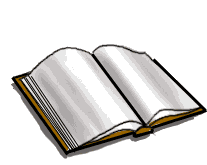 |
| Veuillez Patienter... |